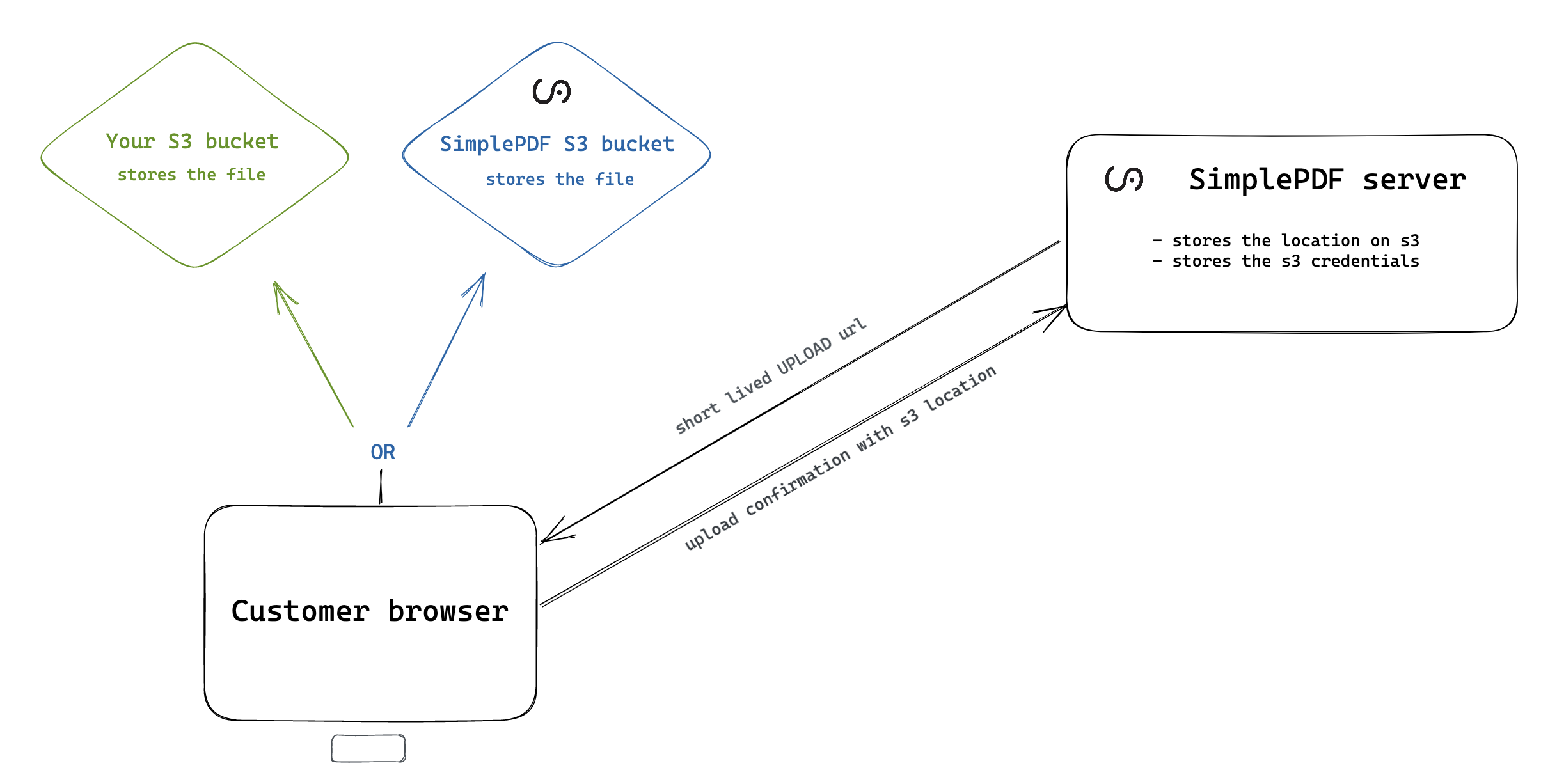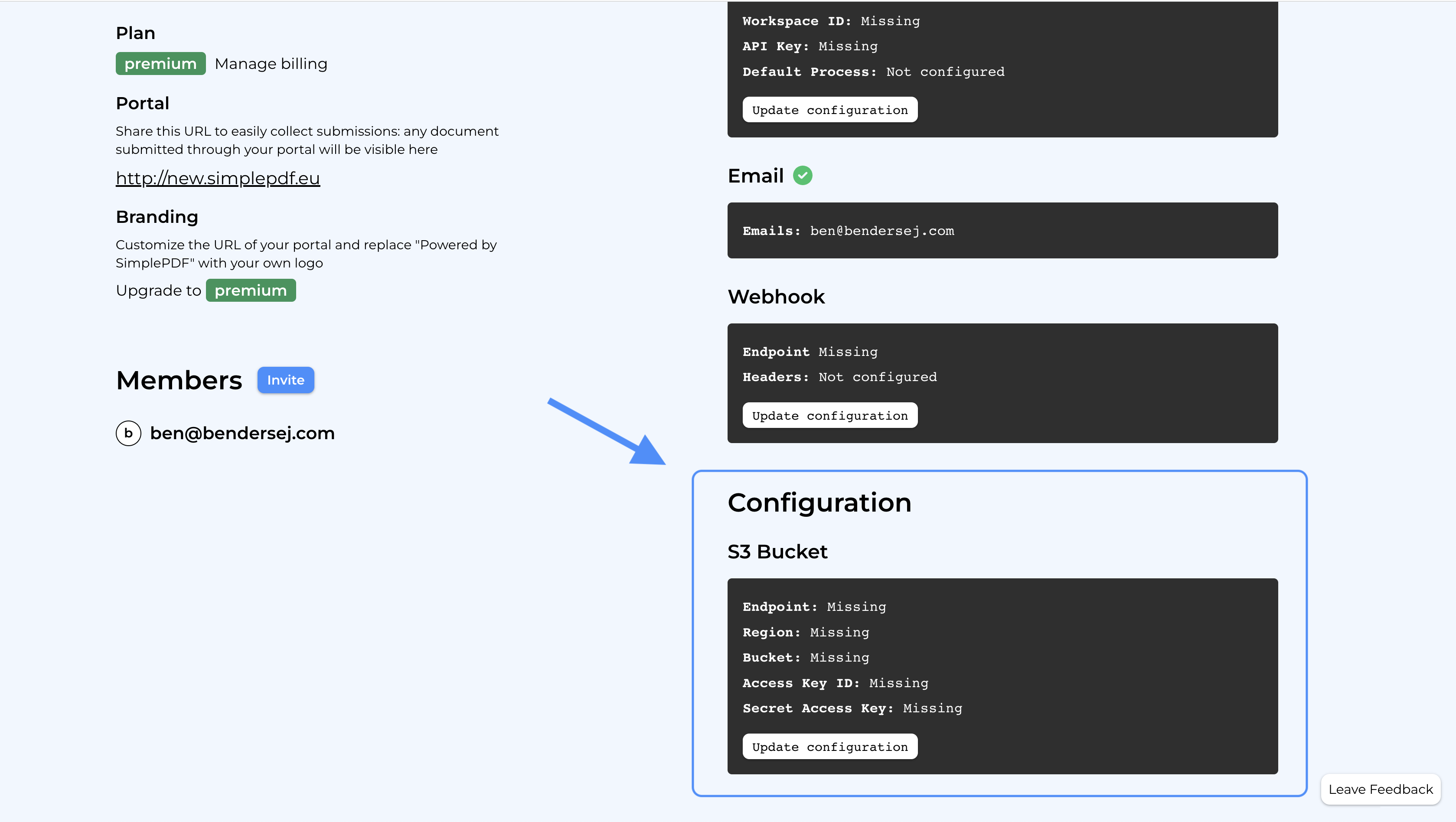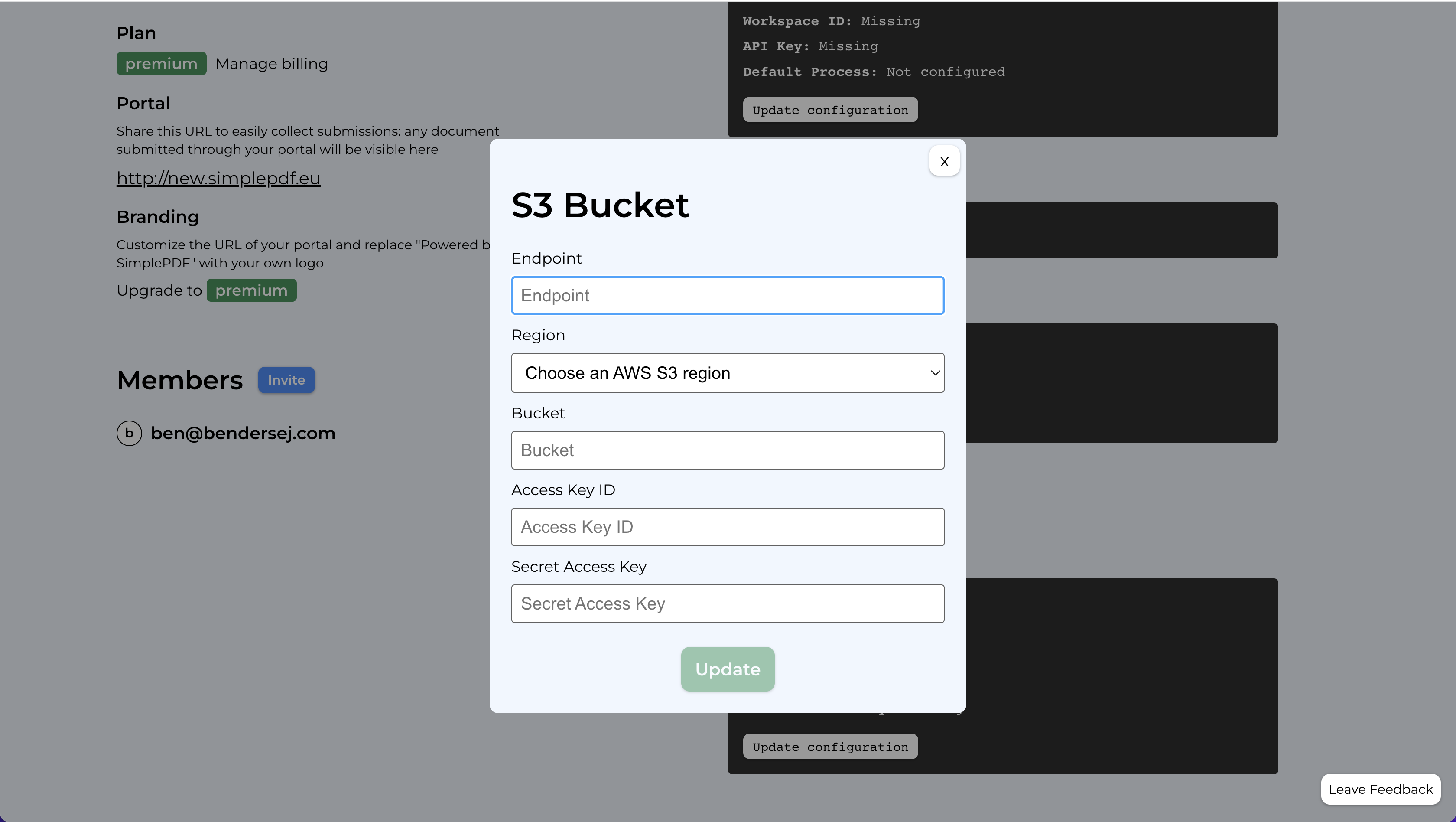How to configure your own S3 bucket for PDF form submissions

When your customers edit and fill a document using SimplePDF in your portal or the embed editor connected to your portal, the document as well as the submissions are securily saved on SimplePDF storage (S3 bucket).
However for various reasons, such as compliance to specific rules in your country or industry, you may wish this document to be saved in your own storage.
How the upload works
Feel free to jump to the next section to see how to configure your S3 bucket
Let's quickly review the flow of the S3 upload:
As security and privacy is paramount to us, we want to emphasize a couple of things about the upload flow:
- The SimplePDF server never sees the document: all interactions (upload and download) happen in the browser.
- The upload and download of documents (when reviewing customer submissions in your account) are performed using short-lived pre-signed URLs using the s3 credentials (SimplePDF's own or your own)
How to configure your own S3 bucket
Configuring your own S3 bucket is available under the PREMIUM plan
In SimplePDF
- Log in to your account
- Navigate to the account settings view:
-
Click
Update configuration -
Enter your S3 bucket details:
Specify https://s3.amazonaws.com for the endpoint if you use Virtual-hosted-style requests
- Click
Update
CORS configuration in your S3 bucket
- Allow the following headers:
x-amz-aclContent-Type
- Allow the following methods:
GETPUT
- Allow the following origin:
*
That's it! Your documents and submissions are not automatically stored in your own S3 bucket!
If you have any questions, feel free to reach out to support@simplepdf.eu
You may also be interested in
- Customize the editor and add your own branding
- Get email notifications on PDF form submissions
- Configure Webhooks to get notified of new PDF form submissions
- How to save the PDF submissions to your Bubble Database using Bubble workflows
- Connect SimplePDF with Activepieces to automate your PDF forms processing
- Use the Robocorp integration to leverage AI in your IDP workflow
- Add the embed PDF editor to a Next.js App
- How to view and edit PDF in Excalidraw